
You asked, we listened. Lumion 8.5 includes a brand new version of Lumion LiveSync for ArchiCAD 21, adding to Lumion LiveSync for Revit and Lumion LiveSync for SketchUp.
With the new Lumion LiveSync for ArchiCAD 21, you can immediately set up a real-time visualization of your ArchiCAD model in Lumion:
Real-time updates in Lumion when you change models and materials in ArchiCAD 21.
Add Lumion materials to your LiveSync model in Lumion.
Perspective camera synchronization between ArchiCAD 21 and Lumion.
NEW FEATURES
IMPORTING & EXPORTING
ArchiCAD LiveSync:
Real-time updates in Lumion when you change models and materials in ArchiCAD.
The ability to add Lumion materials to your LiveSync model in Lumion.
Water and glass materials from ArchiCAD are automatically converted to the corresponding Lumion materials, provided that the material names include the words ‘Water’ or ‘Glass’ in any of the supported languages in ArchiCAD.
Perspective camera synchronization between ArchiCAD and Lumion.
Surface optimization to remove duplicated vertices, resulting in better performance while reducing the size of Collada .DAE files.
Option to enable/disable the smoothing of curved surfaces.
Option to enable/disable nodes export for object placement (trees/lights) in the .DAE file. No need to use .3DS workaround any more.
New Collada Exporter for Revit 2015-2019 and ArchiCAD 21
Geometries are now merged based on the materials while exporting. This makes the .DAE files smaller, so they can be imported faster in Lumion.
Geometries are now triangulated.
Exported nodes are saved in the .DAE file.
DAE files are now more compliant with the Collada 1.4 standard. This means that you can import DAE files that are exported with the Lumion LiveSync plug-ins for Revit and ArchiCAD in 3D applications that support this standard, for example in Blender.
Importing:
Importing .DAE and .SKP files is about 40% faster than in Lumion 8.3 (and older versions).
Lumion Pro 8.5
Lumion 8.5 includes a brand new version of Lumion LiveSync for ArchiCAD 21, adding to Lumion LiveSync for Revit and Lumion LiveSync for SketchUp.
With the new Lumion LiveSync for ArchiCAD 21, you can immediately set up a real-time visualization of your ArchiCAD model in Lumion:
Real-time updates in Lumion when you modify models and materials in ArchiCAD 21.
Add Lumion materials to your LiveSync model in Lumion
Perspective camera synchronization between ArchiCAD 21 and Lumion.
NEW FEATURES
IMPORTING & EXPORTING
ArchiCAD LiveSync:
Real-time updates in Lumion when you change models and materials in ArchiCAD.
The ability to add Lumion materials to your LiveSync model in Lumion.
Water and glass materials from ArchiCAD are automatically converted to the corresponding Lumion materials provided that the material names include the words “Water” or “Glass” in any of the supported languages in ArchiCAD.
Perspective camera synchronization between ArchiCAD and Lumion.
Surface optimization to remove duplicated vertices, resulting in better performance while reducing the size of Collada .DAE files.
Option to enable / disable the smoothing of curved surfaces.
Option to enable / disable nodes export for object placement (trees / lights) in the .DAE file. No need to use .3DS workaround any more.
New Collada Exporter for Revit 2015-2019 and ArchiCAD 21
Geometries are now merged based on the materials while exporting. This makes .DAE files smaller, so they can be imported faster in Lumion.
Geometries are now triangulated.
Exported nodes are saved in the .DAE file.
DAE files are now more compliant with the Collada 1.4 standard. This means that you can import DAE files that are exported with Lumion LiveSync plugins for Revit and ArchiCAD in 3D applications that support this standard, for example in Blender.
Importing:
Importing .DAE and .SKP files is about 40% faster than in Lumion 8.3 (and older versions).
This installation guide is written as:
Tutorial on installing Lumion Pro 8.5
- Disconnect the Internet
- Install the software
- Copy the lumion.pro85-tpc.exe patch file and run and run at the software installation location.
- Password: Enter tpcrew-group and click on patch
- Software activated 🙂
Proxy Activation Method Lumiun 8 pro
- Stop your internet connection
- Install the Lumion_8_0_LUM8PRO_.exe file from the Setup folder
- Run the software. In the window for activating the software (Lumion activation), a value for Lumion code is displayed
- Run the Lumion8.0 Pro serial number reading tool.exe file from the Crack folder
- Save the created text file and then open it. From the second line to the line before “SerialNumber” copy all the information
- Enter the copied values in the previous step in the Lumion activation window
- Enjoy the App Enjoy 🙂
downloads links for free
Download size: 10 GB
Download the Lumion Pro 8.5 – Part 1 app
Download the Lumion Pro 8.5 – Part 2 app
Download the Lumion Pro 8.5 – Part 3 app
Download the Lumion Pro 8.5 – Part 4 app
Download the Lumion Pro 8.5 – Part 5 app
Download the Lumion Pro 8.5 – Part 6 app
Download the Lumion Pro 8.5 – Part 7 app
Download the Lumion Pro 8.5 – Part 8 app
Download the Lumion Pro 8.5 – Part 9 application
Download the Lumion Pro 8.5 – Part 10 app
Password: softsaaz.ir
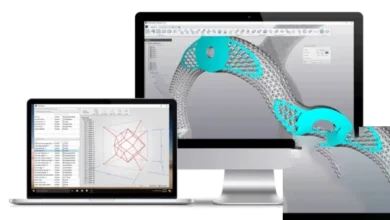
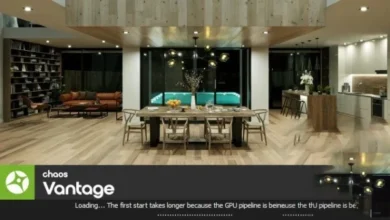


sandi untuk file path apa ya ?…..
plz speak english
selamat sore yang dimaksud kata sandi dari fle path apa ya ?……
plz speak english
There is no Sketcup Plugin admin
sorry for this
when I try to open, says: password wrong
plz try again
whats the next step after downloaded the 10parts, how to combine them and which part should be used to install
select all and extract it together
this version 8.5 pro ? normal ?
pro
will it work in 3ds Max …?
yes
admin please help, i have download all part, rar file show the message ‘the archive is either in unknown format or damaged’, i use repair, is not working too, recovery record not found. Please help thank you.
hello bro plz use 7zip for extract it