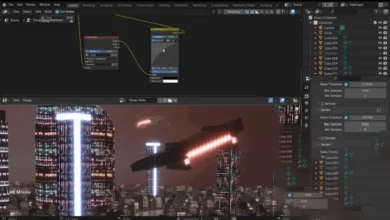This course is for interior designers and 3ds max and vray users that start from beginner level. In order to start you will need the minimum knowledge how to navigate in 3ds max, about the rest we will talk in this course.
This course explains how to begin to work with splines in 3ds max, which are the level 2 after standard primitives, the basic principles of the splines tools in 3ds max, the tools will be applied in a practical way, using a professional working method that is based on real working process, mainly focused on furniture and interior design, as it is a lot easier to explain tools and functions based on real examples, but this course it is also for all who would like to start to use 3ds max splines as well.
Splines are the basic method of working when we start to talk about more complicated things in 3ds max and it actually does not matter what we are doing, the splines are the core of modeling starting from simple objects and finishing with really complicated 3d models.
The method used in this course is based on learning the program and tools in a manner that is usually used to prepare persons to begin to activate in interior design and furniture process.
Since I am an interior designer, I think that the best way to learn and apply it’s the practice, that’s why this will be a practical course, divided into 3 big parts:
1. In the first part one, we will talk about theory, first we need to understand what are the splines, why are they the most productive way to create your projects, we will talk about every single instrument (and by the way splines got quite a big pallete, but you will have to know how to use them if you intend to create 3d projects). We will talk about what is a spline vertex and their types, how we assign volume and render splines, how splines appear and look in our images and step by step we will get to the second part:
2. In this second part we will talk aboutthe question that bothers all those who work with real projects and dimensions and try to link all those projects parts into one piece, we will try to understand why splines in 3ds max got no dimensions and why they are usually imported from AutoCAD, mostly, we will try to create using splines from a real sketch interior walls, in order to understand the principles of creating interiors, they will be like a small practice for those who are in interior design field, we will try to understand the logic why we are not using 3ds max from the start when we create real projectswith real dimensions, but rather like a studio where we bring our ready structures and where we assign the volume and create cool renders.
We will raise interior walls and we will create a photostudio so we can get used to the principles how we obtain photo-reaslitic light, materials and renders.
And last, the third part, will be our practice part, we will talk about what is perspective and about the principles how to model, we will create some 3d models in the end, they will be our homework, the fact that you will be able to create and render them, will show that you understood the previous theory part and that this course material was applied into practice, being like a final stage of showing your skills that you’ve learned.
more in uparchvip.com
if have problem with downloads links plz use firefox browser or edge browser
downloads links
for downloads this content please create vip mempership
if you activaed vip mempership you will get :
unlimated downloads
direct links downloads
no ads no waiting
high quality content
VIP Membership 1 Year 45 USDDirect downloads linksNo ads No waitingall content in websiteexcept shop category
VIP Membership 3 Month 18 USDDirect downloads linksNo ads No waitingall content in website except shop category
VIP Membership 6 Month 30 USDDirect downloads linksNo ads No waitingall content in websiteexcept shop category
for downloads this content please create vip mempership
if you activaed vip mempership you will get :
unlimated downloads
direct links downloads
no ads no waiting
high quality content